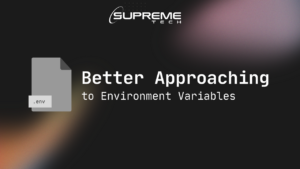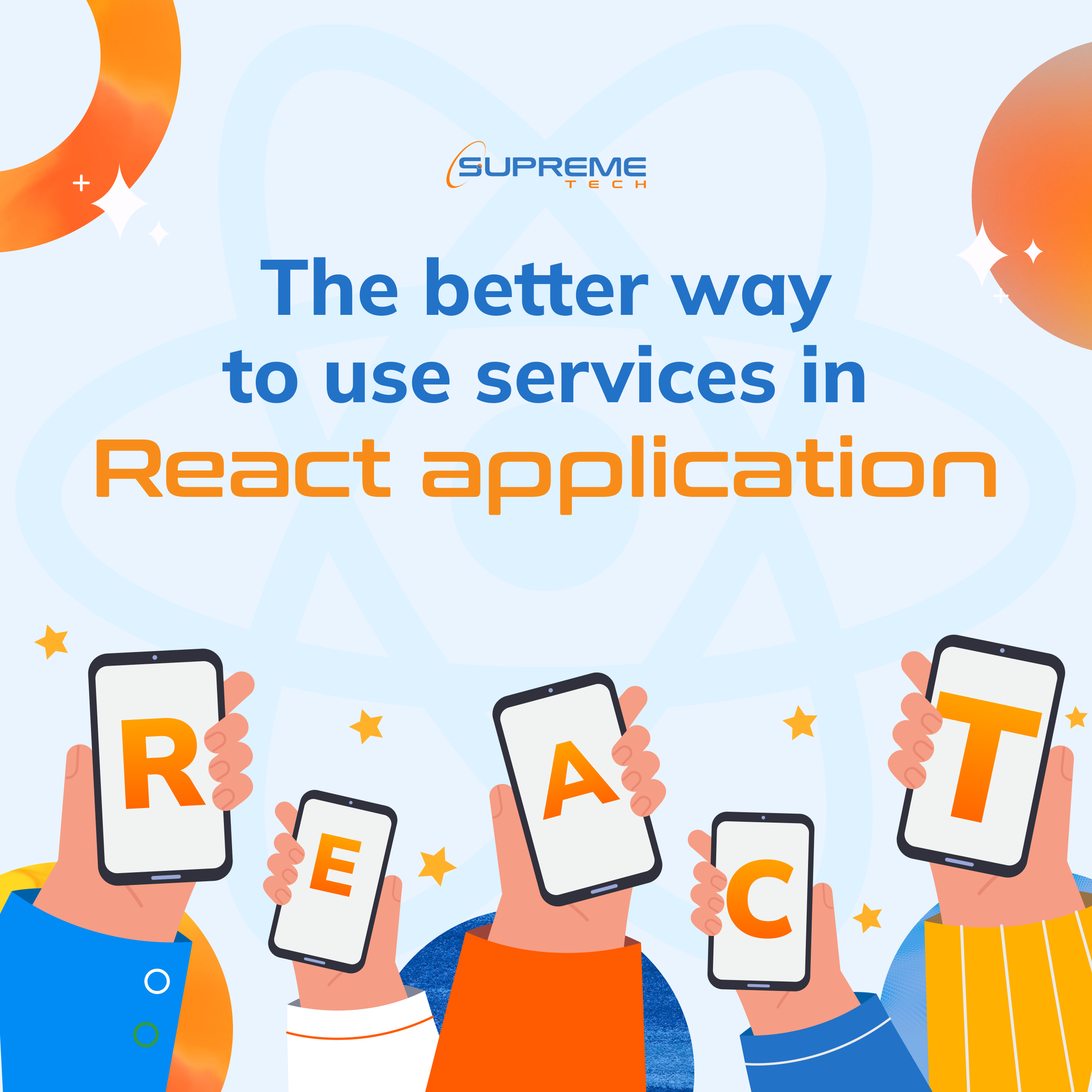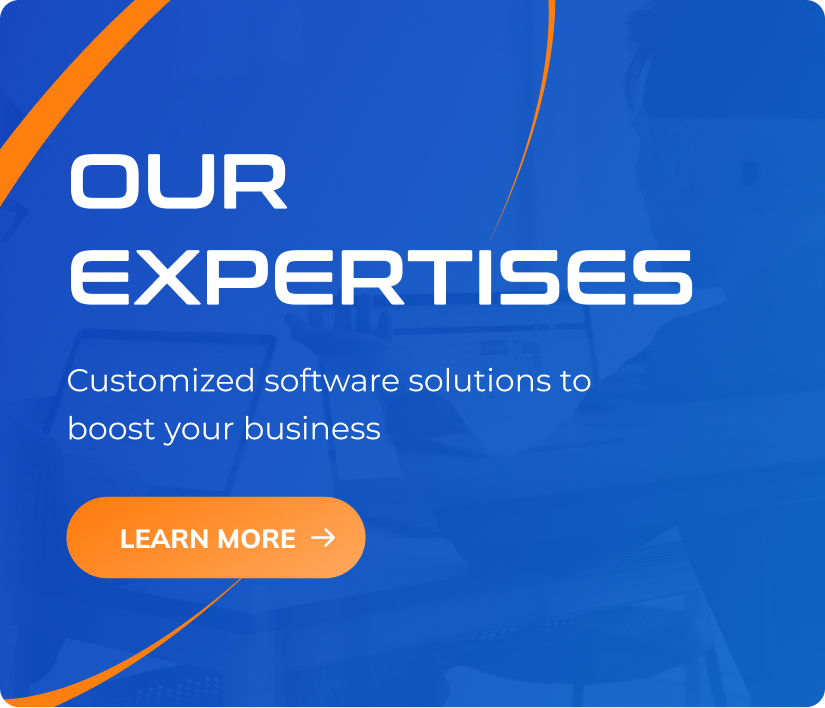Collaboration Between PM & BA
19/12/2022
1.22k
Table of Contents
As you might know, Project Manager & Business Analyst are key players in every project. To understand why their collaboration is the most important part of the project. And how to make a good partnership between them? Let’s dive in.
Firstly, have a look at basic terms:
Project & Product?
- Project is temporarily formed to create a product
- Product is something that delivers value. For example, a car, a tool, a software …
Project & Product Goals
- The goal of the project is to finish on time, within cost, and provide the right product.
- The right product must be valuable and meet business and customer needs.
- It’s actually the same as the picture below
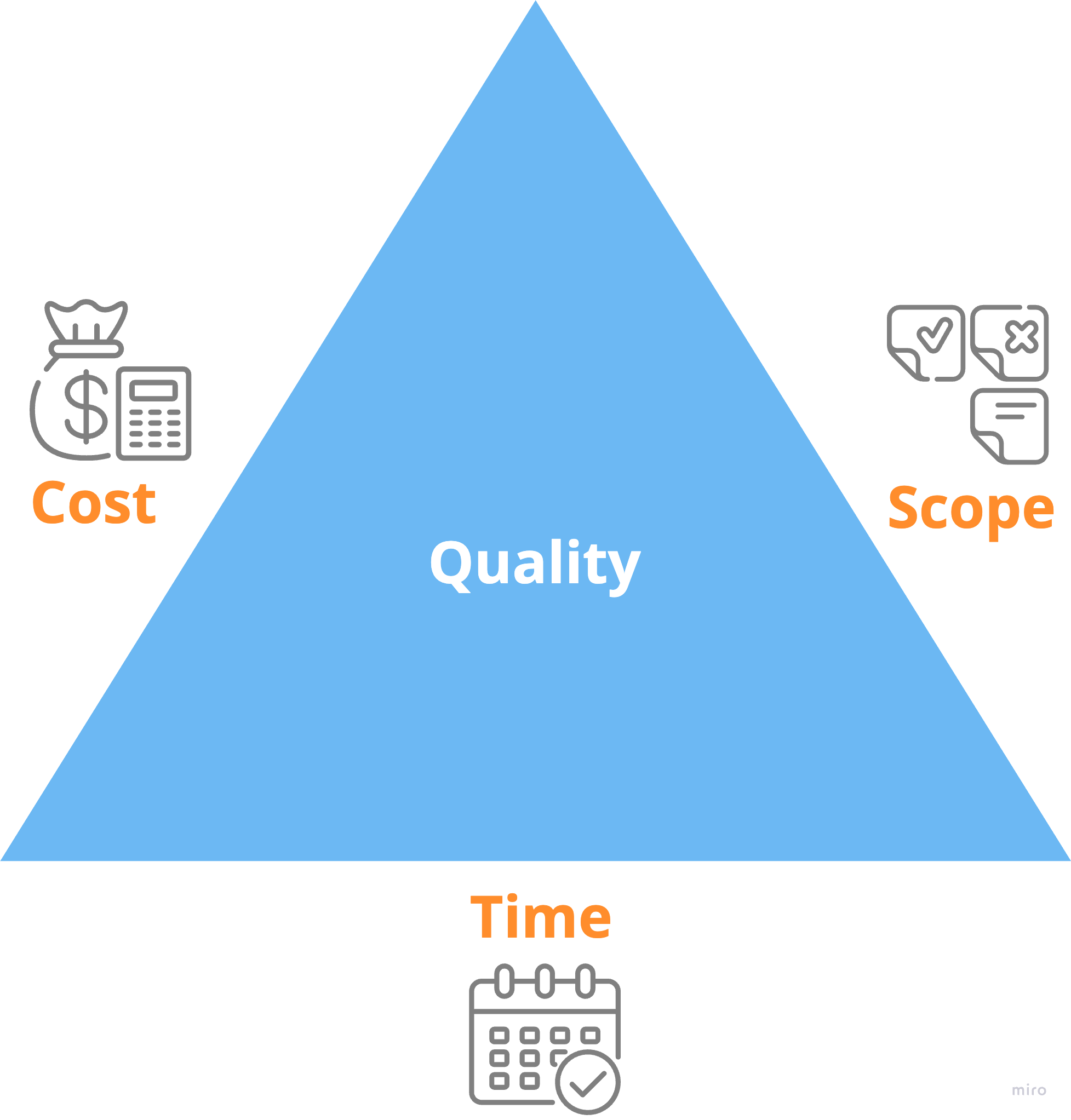
You can see, those factors are constraints and we need people to manage/maintain them, it’s time to involve Project Manager & Business Analyst in.
Project Manager & Business Analyst
- PM is responsible for Time: making the schedule for the whole project base on the Scope, defining processes, managing Costs before and during the development phase, guiding others to perform the best, and keeping the project on track in any situation.
- BA is mainly focusing on business needs and providing the proper functionalities that meet all requirements, working with PM & stakeholders to finalize the Scope, BA is also taking care of the product’s quality as the client’s expectation.
So:
- Without BA, build wrong things.
- Without PM, exceed budget, extend the schedule.
- And without a great collaboration between them can lead a project to all the things above.
PM & BA overlap tasking
Let’s get back to the above picture, it’s easy to reveal that Project & Product is strongly dependent on each other. Imagine that, the client adds essential change requests to the product, and promptly it makes the project scope get bigger, the cost of building the product would be increased and it take longer to complete.
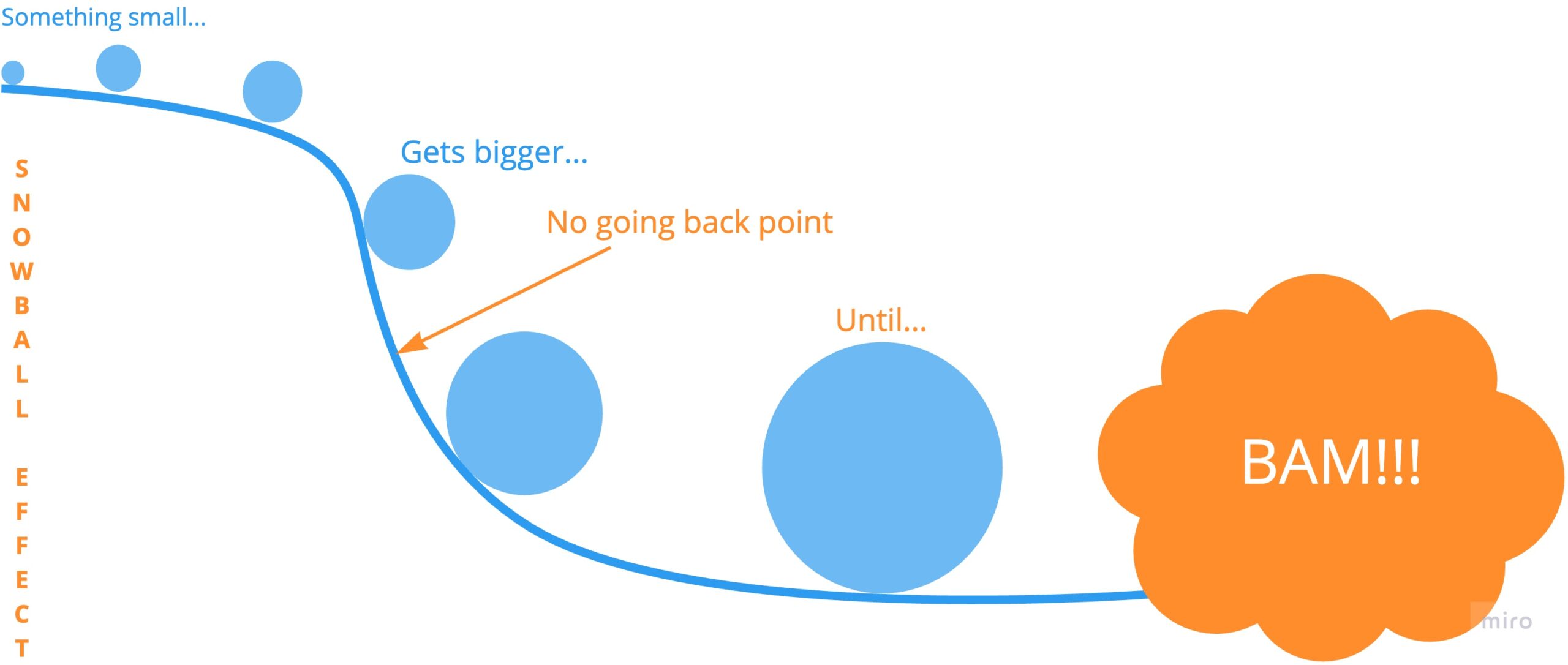
It’s just a popular example, but in actual work, other things can happen in many many ways, and then potentially to lead the project to fail.
To keep everything are under control, it’s necessary to have a tight collaboration between PM & BA, bellow are kind of works they have to share in daily activity:
- Scope & Requirements Management
- Communications Management
- Risk Management
- Stakeholder Management
Go ahead with the following sections to understand deeply how to perform a good work and how to collaborate on those items.
What & How to collaborate?
Scope & Requirements Management
As mentioned in the above section, requirement changes actually happen in every project, but without control procedure it would become Scope creep. Some change requests are essential, scope creep is a situation that generally considered harmful to the project.
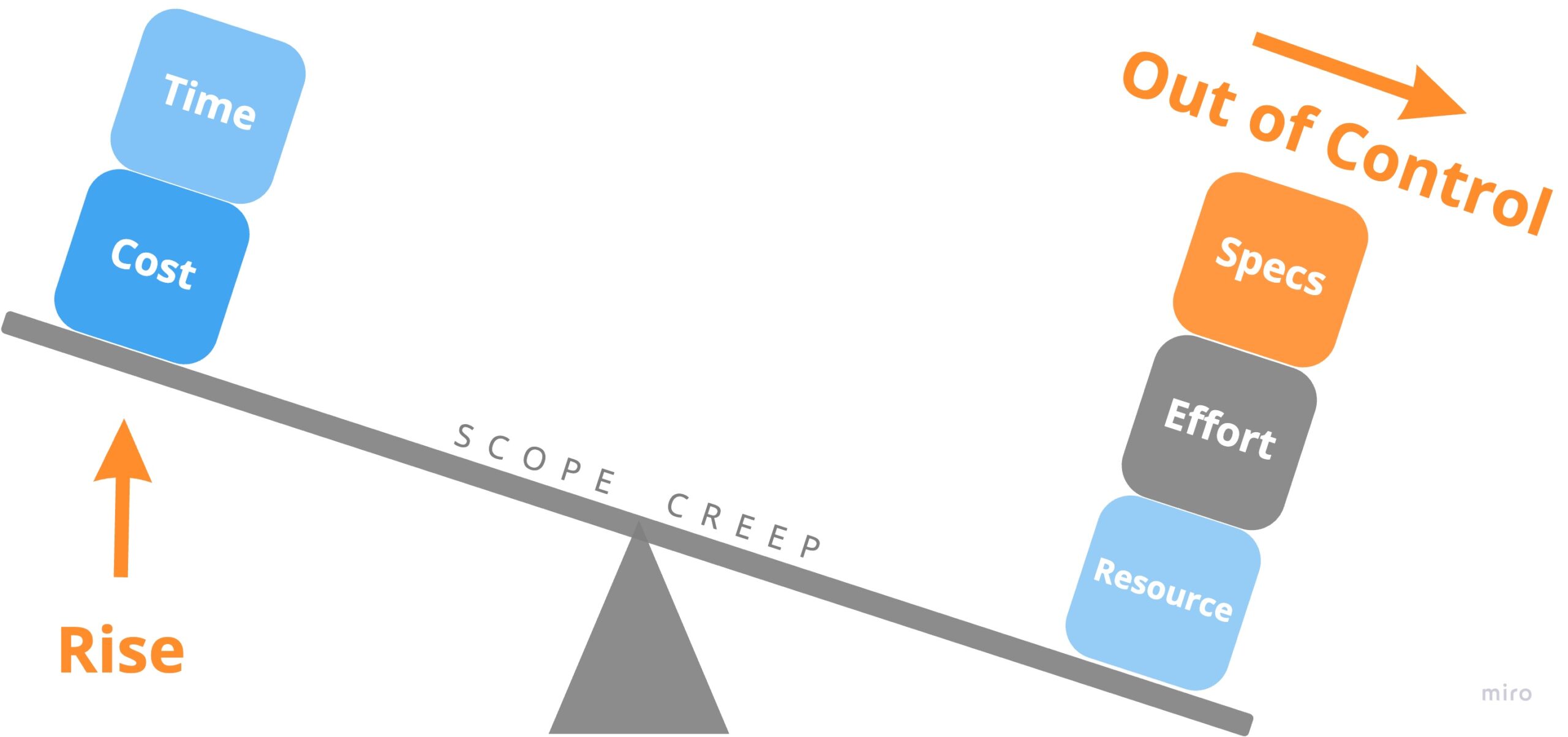
To welcome the good and needed, and also avoid scope creep, all the changes have to be recognized, judged and managed carefully. The process to control them:
- Identify change
- Understand whether it provides business value
- Discuss the impact on quality, budget, scope and schedule
- Is it feasible?
- Give options for stakeholders to choose
Following those steps makes everything clear and every provided selection is reasonable, therefore the team and stakeholders can easily make a decision. Further, it helps to build trust in one another by removing all concerns and worries.
Communications Management
Communication is vital within projects. PM & BA communicate to share understanding about requirement and intent, the priority, timeline, and also keep track on what the team are working on.
Since both PM & BA interact with the same stakeholders, many detailed conversations in different contexts, friction may arise. To avoid this, they have to make transparency on:
- What am I working on?
- What are my priorities today?
- Who do I plan to interact with?
- What are key messages that we need to collaborate on?
So that they can ensure consistent messages are being communicated to the team and stakeholders.
Beside communicating with each other, the equally critical part is to have this with team and stakeholders:
- Listening to stakeholders – What do they need? What do they want? How do they feel?
- Sharing understanding, knowledge, experience and also learning from them
- Having a clear communication flow to engage appropriate stakeholders for each type of communication in the project.
That allow to connect better, build trust and stronger relationships with one another. Thus, contribute to project success.
Risk Management
When starting the project, PM & BA might feel no risk, but during the implementation phase, risks are always ever-present. So what kind of risk do they have to pay attention to?
- Stakeholders involvement
- Building wrong things
- The risk to schedule
For example, if there is a complicated requirement, we need the client to involve in, but they can not because they’re busy(the project is just a low priority task in their daily activities), then we make an assumption, if our assumption is not true, it’s a big risk that affects on the output and schedule as well.
So PM & BA should have a process to manage all those kind of risk together and ensure the risks is well understood and under control:
- Identify the risk factors
- Measure the effect of each risk factor
- Propose and take appropriate actions to mitigate the high-risk factors
- Monitor the low-risk factors and repeat the process when situations come
Stakeholders Management
Continue with the example above. It’s sometimes hard to involve stakeholders due to the time and they might not understand how important they are in the project, so please let them know:
- Role, responsibility and expectation
- How their work connects with the project
- Who do they have/should to work with
After clearing all the things above, PM & BA should keep the project team is coordinated by:
- Always scheduling for stakeholders’ meetings – let them proactively in arranging their time.
- Making the meeting agenda – let them well prepare for the meeting.
- Combining meetings as much as possible – helps to save time, gives them a chance to interact and learn more from others. Through it, build better relationships and trust.
- Sharing key messages before and after the meeting – make things transparent and let others feel comfortable to contribute.
Doing those would show stakeholders to see the value of their time and how it would be used. Working with the team helps them in other areas. PM & BA also ensure that the time is used well to maximize this.
Conclusion
The sign of the great collaboration between PM & BA is performing their work as the same person, understanding everything about the project and product. To do so, they have to clean up roles and responsibilities on each side, share their work and support each other. PM supports BA to know the terms of project management: time, cost, and scope. BA has to impart business needs, and client expectations to PM. The important thing is to spend enough time communicating to be able to respond to daily changes.
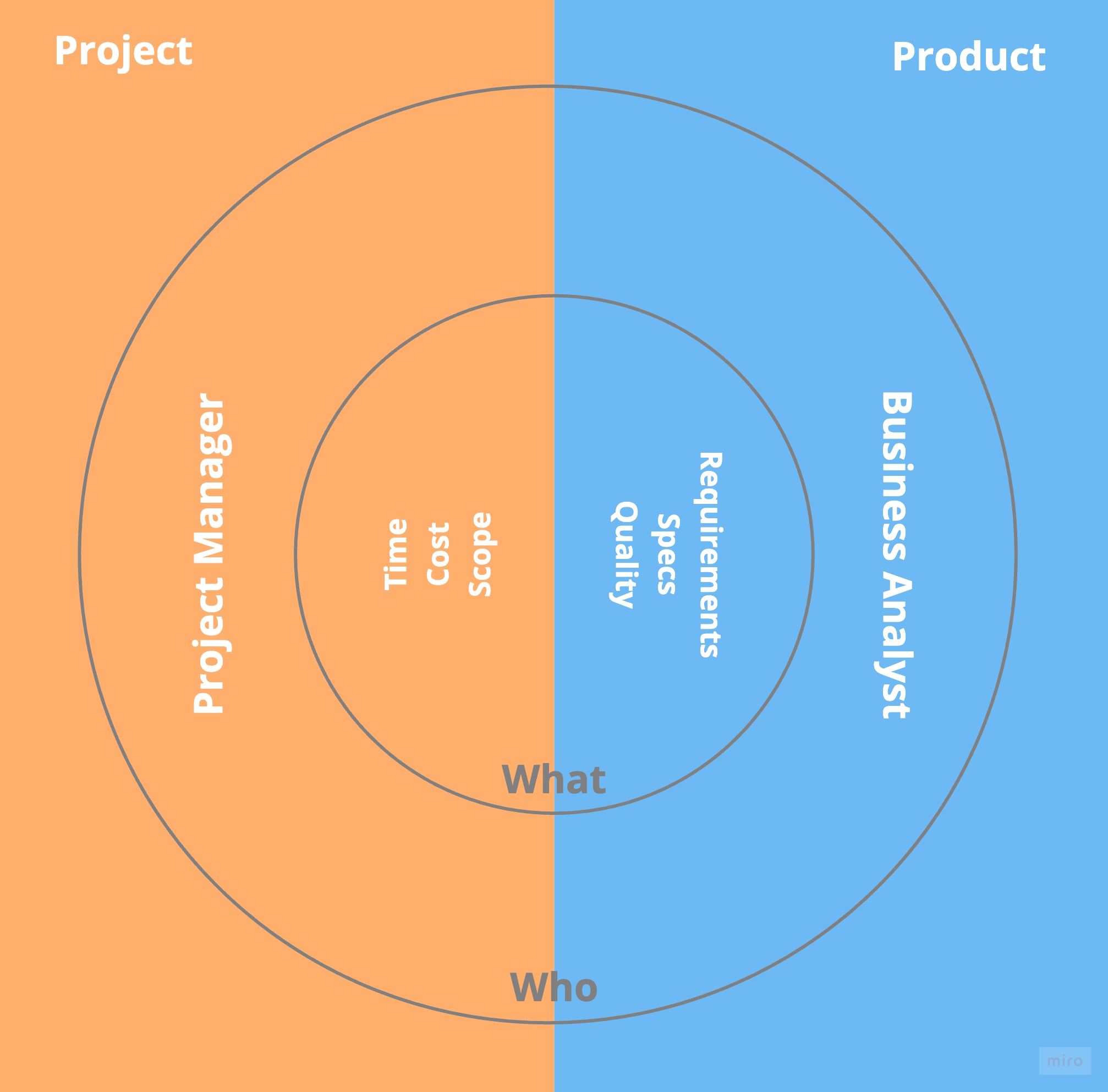
For external, define the working flow, and communication flow. Tactically involve stakeholders & project members in daily activities. Unique them in one team and lead them on how to collaborate with one another to achieve the project and product goals.
Reference
- https://www.pmi.org/learning/library/business-analyst-project-manager-collaboration-6512
- https://www.linkedin.com/learning/business-analyst-and-project-manager-collaboration
Related Blog