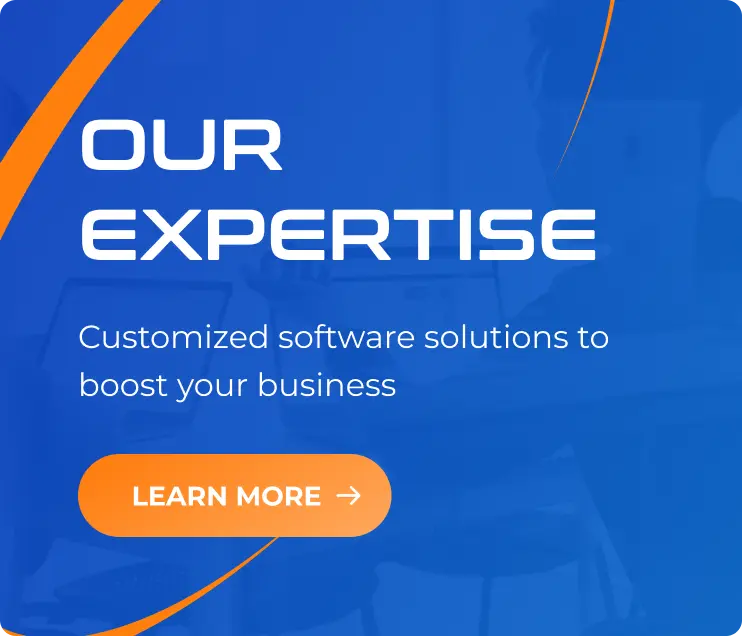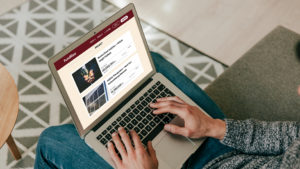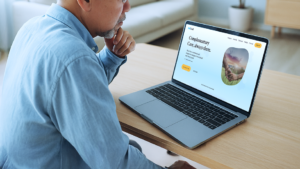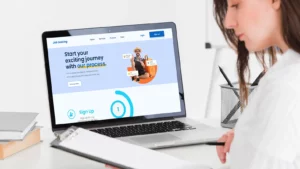Tips for Product Owner: How to manage offshore development teams?
06/11/2024
997

As product owners, you often struggle with balancing high-quality development and budget constraints. From the business owner’s perspectives, offshoring has become a go-to strategy to reduce costs without compromising the quality of products. However, managing offshore teams effectively requires a thoughtful approach to bridge the gaps. Those gaps can be geographical, cultural, and operational differences. A dedicated team abroad, when managed well, however, can deliver outstanding results and provide insightful ideas. Here’s a quick guide to how to manage offshore development teams effectively.
What is an offshore development team?
An offshore development team refers to a group of professionals located in a different country, who work on software development projects for a company in another country. These teams are usually contracted to perform technical tasks such as coding, testing, and maintaining software. Offshore teams are typically hired to achieve cost savings, access a borderless talent pool, and scale resources more flexibly.
Key characteristics of an offshore development team
There are many types of offshore development team, but all of them should share some common characteristics:
- Geographic Separation: They operate in a different country, often in a different time zone.
- Lower Costs: Offshore teams are usually located in regions with lower wages compared to the company’s home country.
- Technical Expertise: Many offshore teams have specialized skills and experience in various tech stacks and development methodologies.
- Collaboration Models: Offshore teams may work under various engagement models, such as dedicated teams, project-based outsourcing, or staff augmentation, depending on the company’s needs.
Though commonly mistaken, offshore development teams are distinct from nearshore teams. Nearshore teams are usually located in neighboring or nearby countries with closer time zones. Sometimes, they share the same cultures as well.

How to Manage Offshore Development Teams Effectively?
After deciding that offshoring can be a successful strategy for your project, you’re entering a more challenging phase. That’s how to onboard and manage an offshore team efficiently. The process should be as smooth as possible to avoid any unwanted collision with your existing product team.
Let’s deep dive into the guidelines for your streamlined offshoring experience.
1. Choose the Right Partner
First and foremost, you should seek for an offshore partner with a solid reputation for quality and experience in your industry. What’s the traits that you should take into consideration?
- A proven track record of successful projects.
- Domain expertise aligned with your product needs.
- Responsiveness and professional working manners.
- Established communication protocols and cultural fit. Conduct thorough due diligence, including reviews, testimonials, and a pilot project if possible.
2. Set Clear Expectations and Goals
Secondly, you need to clearly define project goals, timelines, and quality standards are crucial. Here’s how:
- Document Specifications: Provide detailed documentation, mockups, or even interactive prototypes.
- Define Success Metrics: Quality benchmarks, key performance indicators (KPIs), and timelines need to be agreed upon from the outset.
- Establish Milestones: Use milestones to check progress and ensure alignment.
3. Prioritize Transparent Communication
Open, consistent communication is fundamental in overcoming time zone and cultural differences. Implement these strategies to foster effective communication:
- Use Collaborative Tools: Tools like Slack, Zoom, and project management platforms (like Jira or Asana) keep everyone connected.
- Set Up Regular Meetings: Schedule regular check-ins that accommodate both time zones. These could be weekly sprints or bi-weekly reviews.
- Create Documentation: Ensure all project requirements, changes, and feedback are documented for easy reference.
4. Embrace Agile Development
The Agile framework can provide a structured way to manage offshore teams. Moreover, Agile’s iterative approach allows for ongoing feedback and adjustments, keeping development on track:
- Conduct Daily Stand-Ups: Even brief virtual stand-ups can keep the team aligned.
- Use Shorter Sprints: Shorter sprints ensure regular deliverables, fostering a continuous feedback loop.
- Retrospectives: Post-sprint retrospectives allow the team to discuss improvements, helping to adapt and optimize workflows.
5. Invest in a Strong Onshore-Offshore Collaboration Model
Building a hybrid team model, where some team members are onshore and others offshore, can improve collaboration and oversight. Having a product owner, project manager, or tech lead onshore helps maintain quality by providing immediate feedback and clarifying requirements. Likewise, the offshore development team should ensure project management roles to tackle issues promptly. Sometimes, the management roles of offshore team are not equally valued. And that can be a huge mistake right there.
6. Monitor Quality Assurance and Testing
Ensure the offshore team has a robust QA process in place to catch issues before they reach production:
- Automated Testing: Implement automated testing to streamline quality checks.
- Regular Code Reviews: Encourage a culture of code reviews where team members cross-check each other’s work.
- Performance Metrics: Track performance metrics related to code quality, including bug count and resolution times.
7. Build Trust and Foster Team Culture
Building rapport and trust is essential. Make efforts to:
- Celebrate Achievements: Recognize individual and team accomplishments.
- Encourage Openness: Create an environment where team members feel comfortable sharing feedback and challenges.
- Offer Learning Opportunities: Provide training resources to help your offshore team keep up with the latest technologies and methodologies.
- Frequent Visits: After all, face-to-face communication is irreplaceable to tie the bond. Do not underestimate the importance of business visits to your offshore team’s country and vice versa.
8. Control Costs with Clear Budgeting and Transparent Billing
Finally, while cost-saving is a significant driver for offshoring, keep an eye on the budget with:
- Fixed Price Milestones: Setting fixed price milestones helps control costs.
- Detailed Invoicing: Request detailed invoices to ensure you’re paying only for what’s necessary.
- Avoiding Scope Creep: Keep the project scope clear and tightly controlled.
By taking a proactive approach to managing offshore development teams, you can balance cost savings with high-quality results. With the right planning, communication, and collaboration strategies, your offshore team can be a powerful asset in delivering quality products on time and within budget.
Explore SupremeTech’s offshore development team
By following these best practices, you can leverage offshore development to deliver high-quality software while managing costs effectively. If you’re looking for a trusted partner with a proven track record, consider SupremeTech. Our offshore development team has experience working with Japanese corporations on multi-million-user products, ensuring a strong focus on quality, scalability, and reliability. We emphasize win-win collaboration, proactive problem-solving, and transparent communication to help you achieve your goals smoothly.
For more insight, check out our case study on successful collaboration with Japanese enterprises. If you’re interested in our services, book a free consultation with us now.