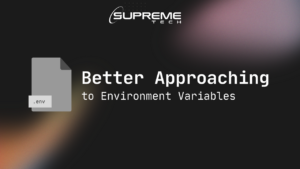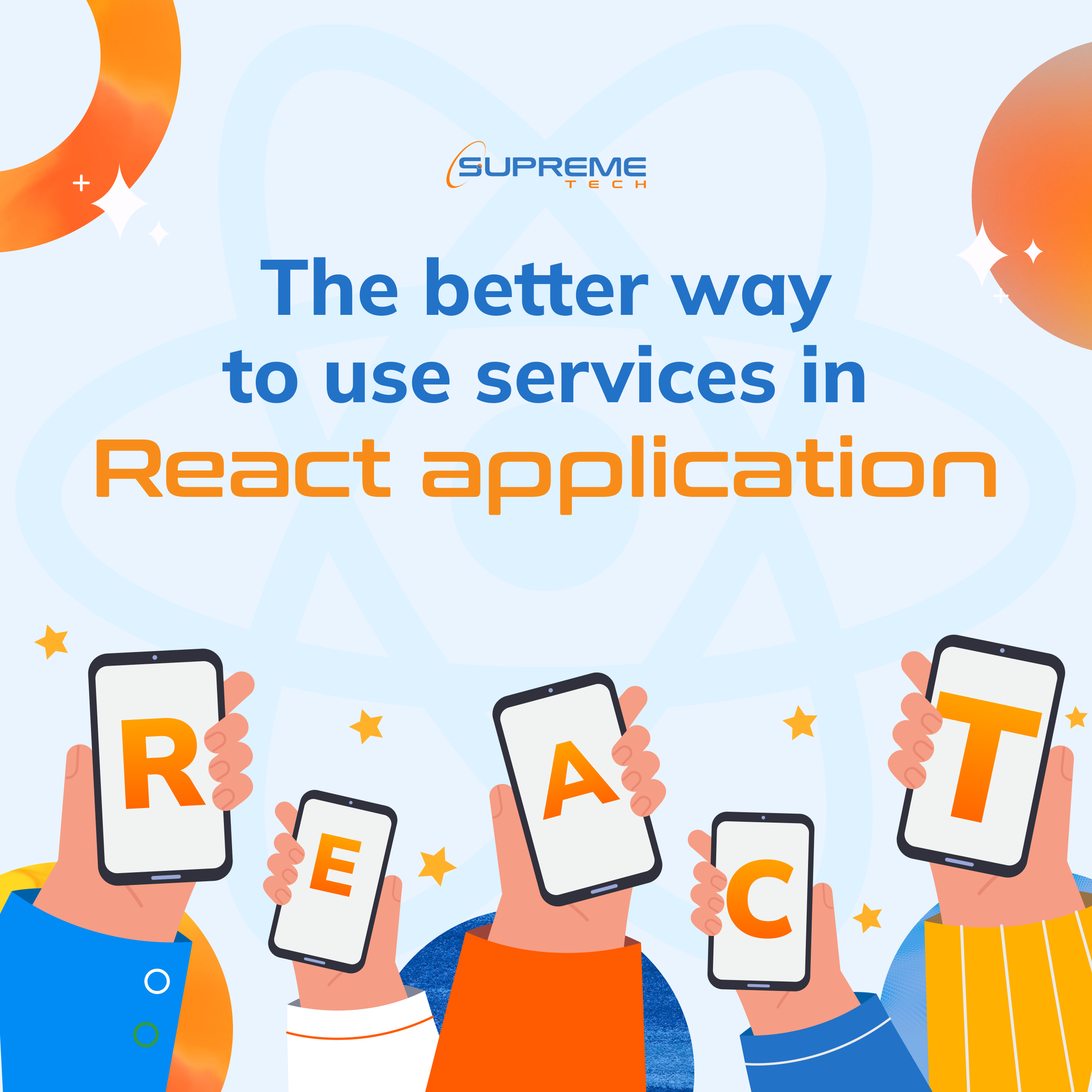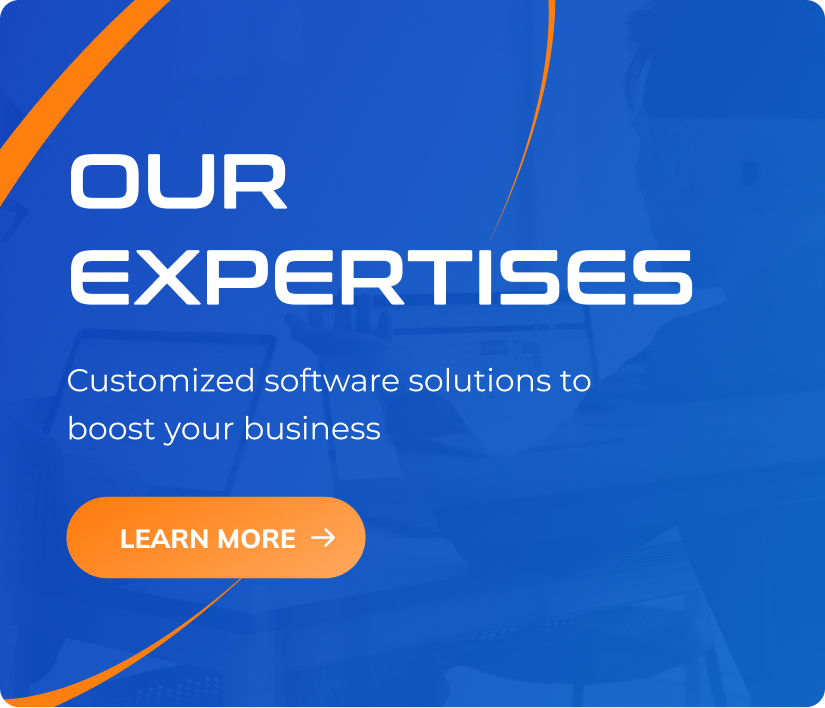How to execute the Minimum Viable Product (MVP) approach in software development
12/02/2024
680
Table of Contents
The concept of a Minimum Viable Product (MVP) has manifested in various industries for years, producing massive success for many adopters. However, even when a software product has a seemingly finite purpose, there are usually some ways to improve how it solves a specific problem.
This is part of what makes the MVP approach a bit tricky when developing software. With that in mind, let’s define the minimum viable product and discuss how to apply it successfully when developing apps:
What is an MVP?
In a software development context, a minimum viable product (MVP) is the simplest version of a software product you can offer to the public to perform a particular function, with prospects of improvements further down the road.
This product usually has a few essential features, and it’s released primarily to gauge the viability of a core idea, gain some market share early, and learn more about what users may want later. An MVP can also save you from sinking many resources into a product or feature that users aren’t interested in.
How to Build a Minimum Viable Product
Every app comprises several facets on the front and back end, so while the product idea may be clear, the question of which parts must be released first is more challenging. That said, here are some tips on how to build a minimum viable product and continuously apply this technique:
List the desired app capabilities
Say you want to build an app that enables people to store files in the cloud. Such an app can come with numerous capabilities. For example, you could allow users to organize uploaded files under folders, synchronize the storage across different devices, and share access to the files using public links.
But what if they want larger storage space and a search bar they can use to quickly find a file by typing in its name? Listing possible functionality helps you understand the fundamental function, which complementary functions are close to it, and which are mere nice-to-haves. Creating this list also lets you know which questions you want to be answered before the next iteration.
Ascertain the resources available
Another helpful step in building an MVP is to measure your resources, especially the funds. When you know the exact amount of money you have, you can easily cancel certain features off the list for the MVP. A few quick inquiries with developers, designers, marketers and other necessary personnel will produce quotations that let you know what you can or can’t afford.

This step can help in your fundraising efforts since you have an estimate of what each feature costs. So when your MVP is released, you’ll know how much you need to raise as you receive feedback. You’ll also have an easier time deciding which of the requested improvements you’ll fit into the next release.
Examine the competitor’s product
While some MVP champions emphasize a super lean product, there’s a limit to how minimalist you can be if there’s already someone doing what you want to do. If the competition has already offered certain complementary features, you may also have to provide those features at the very least.
Many users will wonder why you even bothered releasing something that offers only a fraction of what the other available solutions offer if you roll out a much leaner MVP. However, this rule isn’t absolute. The competition may offer many non-resonant features, so you should also search for other users’ opinions on the product on top of trying it out.
Doing so lets you know which unwanted features they offered and which relevant features they’ve delivered with flaws. Essentially, the competitor’s product can guide you on what to emulate while also showing you how to differentiate yourself.
Set a timeframe
Some argue that money can expedite a software development project, but there’s only so much speed it can buy you. When you embark on a project, you need time to recruit employees and build and test the product. The more features you add to your initial release, the longer it takes to get it out.
So, when building an MVP, you should specify a precise date by which the product should be ready to go public. Once you’ve done so, you can talk to engineers and other technical staff, who will let you know whether it’s possible to complete a faultless build within that time.

Accordingly, you can then concede on a few features where necessary. Additionally, a concrete release date does more than keep you on schedule. It can help you align marketing with development. For example, when it drops later, you can invite people to sign up and be the first to try your new app.
As the list grows, you’ll get a sense of the load your app will have. This enables you to decide on infrastructural provisions, customer support, and more. You’re starting a conversation and creating awareness while adequately preparing for the upcoming test.
You can undertake various efforts before releasing an MVP since every organization has unique goals. Nevertheless, to continuously apply the MVP approach, you ought to follow these tenets:
- You should have some assumptions about what users may like
- Your MVP should embody these assumptions
- Once you receive feedback affirming or dispelling those assumptions, you shouldn’t remain adamant. Instead, be ready to stop or pivot.
- The steps leading up to your first MVP should be condensed into a straightforward, repeatable process.
Wrapping Up
Ultimately, a lot changes once you release an MVP. One day, it may be about getting many sign-ups, and the next, it may be about increasing the percentage of paying customers. You may need five employees in one month and eight in the next. There’ll be a lot to track and many parties to please.
Fortunately, here at Supreme Tech, we focus on building mobile and web apps from scratch using agile methodologies, so contact us for a free consultation on app MVPs.
Related Blog